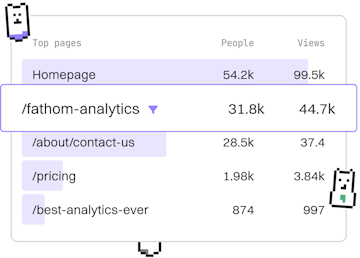Tools
SOQL Developer Console
Using Developer Console
SOQL Developer Console runs queries in Salesforce UI.
Introduction to SOQL Developer Console
The SOQL Developer Console is a powerful tool within Salesforce that allows developers to execute SOQL (Salesforce Object Query Language) queries directly from the Salesforce user interface. This tool provides a convenient way to inspect data, debug, and optimize queries without leaving the Salesforce ecosystem.
Accessing the Developer Console
To access the Developer Console in Salesforce, follow these steps:
- Log in to your Salesforce account.
- Click on your profile icon in the top right corner.
- Select Developer Console from the dropdown menu.
Running SOQL Queries
To run a SOQL query in the Developer Console:
- Navigate to the Query Editor tab.
- Enter your SOQL query in the query editor text box.
- Click the Execute button to run the query.
Using Query Plan Tool
The Query Plan Tool in the Developer Console helps optimize your SOQL queries. It provides insights into the query's execution path and suggests improvements for efficiency. To use the Query Plan Tool:
- Enter your query in the Query Editor.
- Click on Query Plan to view execution details.
Viewing and Debugging Logs
The Developer Console is also equipped with a logging feature that allows developers to view and debug logs, facilitating a deeper insight into the execution of SOQL queries and Apex scripts.
- Navigate to the Logs tab to view a list of recent logs.
- Select a log entry to view its details.
- Use the log filters to narrow down specific events or error messages.
Best Practices for Using Developer Console
Here are some best practices to consider when using the Developer Console:
- Keep queries optimized: Use the Query Plan Tool to ensure your queries are efficient.
- Regularly review logs: Frequently check logs for any unexpected errors or performance issues.
- Utilize SOQL for data retrieval: Use SOQL queries to fetch only the necessary data to minimize resource usage.
- Test in Sandbox: Run queries and test scripts in a Salesforce Sandbox environment before executing them in production to avoid unintended data changes.
Tools
- Workbench
- Developer Console
- Data Loader
- Query Editor
- Previous
- Workbench
- Next
- Data Loader