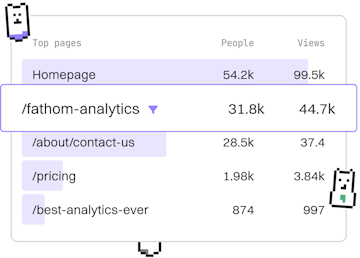Tools
SOQL Query Editor
Using Query Editor
SOQL Query Editor tests queries in Developer Console.
Introduction to SOQL Query Editor
The SOQL Query Editor is a powerful feature within the Salesforce Developer Console that allows developers to test and execute SOQL (Salesforce Object Query Language) queries. This tool is essential for retrieving data from Salesforce objects, enabling developers to verify query logic and optimize performance.
Accessing the SOQL Query Editor
To use the SOQL Query Editor, you need to access the Developer Console. Follow these steps to open it:
- Log into your Salesforce account.
- Click on your profile icon in the upper-right corner.
- Select Developer Console from the dropdown menu.
Once the Developer Console is open, navigate to the Query Editor tab.
Writing SOQL Queries
SOQL queries are similar to SQL queries but are tailored for Salesforce data structures. You can write queries to fetch records, filter data, and perform aggregations. Here's a basic example of a SOQL query:
Executing and Testing Queries
After writing a SOQL query in the Query Editor, you can execute it to see the results immediately:
- Click the Execute button.
- View the results in the output pane at the bottom of the Query Editor.
This allows you to test different queries and see how they perform, adjusting as necessary for better results.
Optimizing SOQL Queries
Optimization is crucial for improving the performance of your queries, especially when dealing with large datasets. Here are some tips:
- Use SELECT statements to retrieve only the fields you need.
- Apply WHERE clauses to filter records effectively.
- Utilize LIMIT to restrict the number of returned records.
Common Use Cases for SOQL Query Editor
The SOQL Query Editor is used in various scenarios, including:
- Debugging complex queries during development.
- Testing new queries before including them in code.
- Performing ad-hoc data analysis for business insights.
Tools
- Workbench
- Developer Console
- Data Loader
- Query Editor
- Previous
- Data Loader
- Next
- Testing