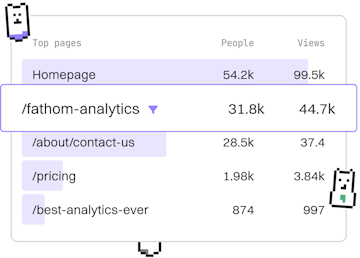Basics
SOQL Setup
Setting Up SOQL
SOQL setup uses Salesforce Developer Console or Workbench for queries.
Introduction to SOQL Setup
Salesforce Object Query Language (SOQL) is used to query data from the Salesforce platform. Before you can start crafting queries, it's essential to set up your environment using either the Salesforce Developer Console or the Workbench. This guide will walk you through both methods to ensure you're ready to execute SOQL queries efficiently.
Using Salesforce Developer Console
The Salesforce Developer Console is a powerful tool for developing and debugging applications in Salesforce. It provides a built-in interface for running SOQL queries. Here's how you can set it up:
- Log in to your Salesforce account.
- Navigate to the Setup menu by clicking the gear icon at the top right corner.
- Select Developer Console from the dropdown menu.
- Once the Developer Console opens, click on Query Editor tab.
Now, you're ready to write and execute SOQL queries directly within the Developer Console.
Running a Simple Query
This simple query retrieves the Id and Name from the Account object. You can enter it in the Query Editor and click Execute to see the results.
Using Salesforce Workbench
Salesforce Workbench is another tool that provides a web-based interface for SOQL queries. It is especially useful for complex queries and data manipulation.
- Open Workbench in your web browser.
- Log in with your Salesforce credentials.
- Navigate to Queries > SOQL Query.
- Enter your SOQL query in the text area and click Execute.
Workbench offers advanced capabilities such as the ability to view query execution plans and results in different formats.
The above query selects the first and last names from the Contact object where the last name is 'Smith'. Use this in Workbench to filter data effectively.
Basics
- Previous
- Introduction
- Next
- Syntax